Installation Guide
Get started with KeyPad in just a few simple steps
Download SinTuch application
Loading release info...
Installation Process
Download and Run the Installer
After downloading the installer, you'll need to run it. Windows may show a security warning - this is normal and expected for unsigned applications.
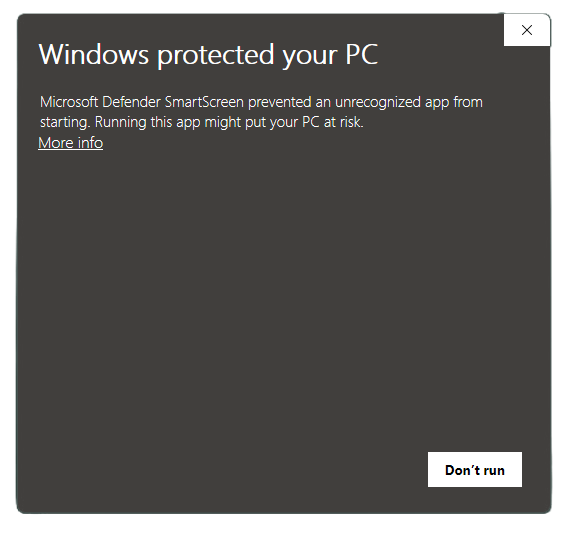
What to expect:
- • Windows SmartScreen may show a warning
- • Click "More info" then "Run anyway" to proceed
- • This warning appears because the app isn't code-signed yet
- • The app is safe to run - we're working on getting it signed
Installation Wizard
The installer will guide you through the setup process. You can choose the installation location and create desktop shortcuts.

Installation options:
- • Choose installation directory (default: Program Files)
- • Create desktop shortcut (recommended)
- • Start automatically with Windows (optional)
- • Installation typically takes 30-60 seconds
First Launch
After installation, launch SinTuch application for the first time. You'll see the main interface where you can start configuring your keypad.
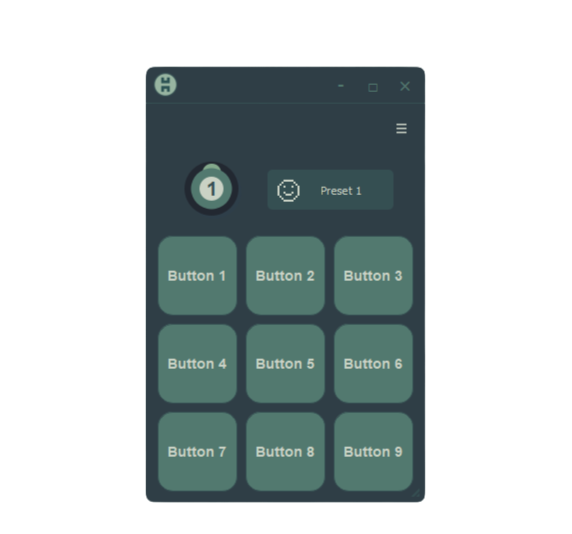
What you'll see:
- • 9-button keypad grid interface
- • Mode selector (1-10 different configurations)
- • Configuration panel for each button
- • System tray icon for background operation
Ready to Get Started?
Once you've installed SinTuch application, check out our configuration guide to set up your first shortcuts and macros.
Why You See Security Warnings
Our Commitment to Transparency
Windows SmartScreen Warnings
When you download and run SinTuch application, Windows may show security warnings. This is completely normal and expected for applications that aren't code-signed by Microsoft.
What these warnings mean:
Windows SmartScreen: This is Microsoft's security feature that warns about applications that aren't widely distributed or code-signed. Since SinTuch is a new application, it triggers this warning.
Code Signing: We're in the process of obtaining a code signing certificate from Microsoft. This will eliminate these warnings in future releases.
Safety: The application is completely safe to run. These warnings are about reputation, not security threats.
What KeyPad Does
SinTuch is a legitimate productivity application that helps you create custom shortcuts and macros. Here's what it does:
✅ Safe Operations:
- • Creates keyboard shortcuts
- • Launches applications
- • Opens folders and files
- • Runs user-defined macros
- • Communicates with hardware
🔒 Privacy & Security:
- • No data collection
- • No internet access
- • Local configuration only
How to Proceed Safely
When you see the warning:
- Click "More info" to see additional details
- Click "Run anyway" to proceed with installation
- The application will install normally
Alternative installation:
You can also right-click the installer and select "Run as administrator" if you prefer.